In this example, we'll build a simple mod with Vue.js.
TIP
There is a Vue mod (opens new window) that you can clone to start quickly. This example shows how to build up this Vue mod from scratch.
# 1. Start with a blank mod
Create or clone a blank mod (opens new window) to get started.
# 2. Add the Vue.js script
Click the code icon (< >) to edit the mod's code, then JS Assets. In the dropdown select Vue.js to add the Vue.js script.
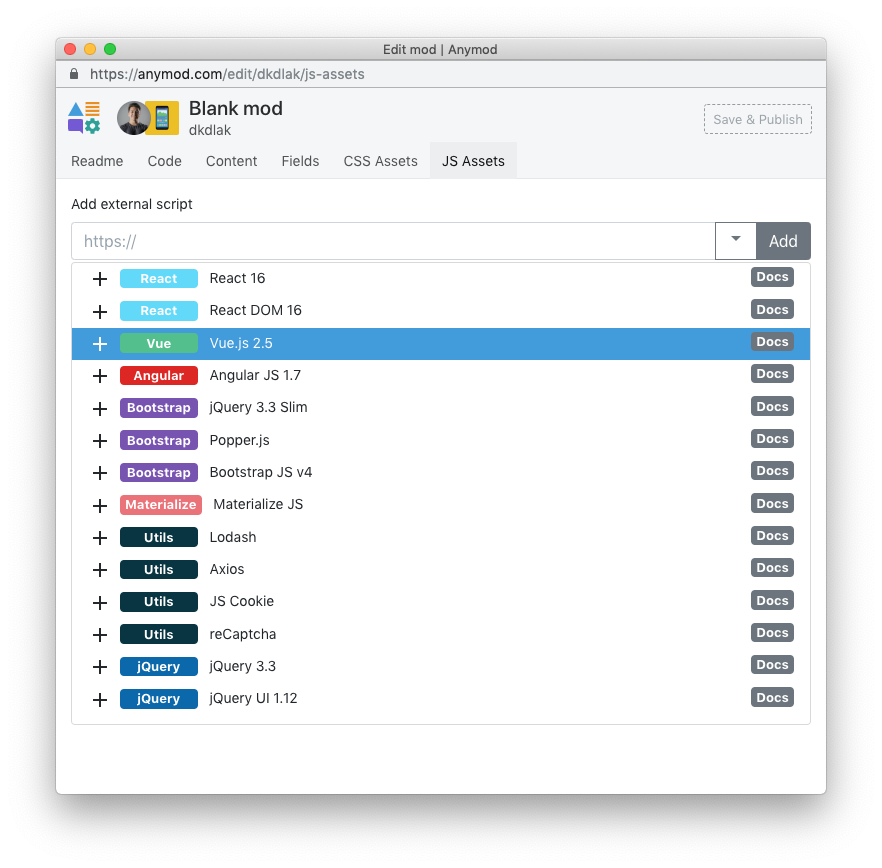
TIP
If you're using a bundle build with Vue, you can add the URL to your bundle instead of the Vue script used here.
# 3. Add a field called message
Click the Fields tab and add a field called message with type set to Simple text
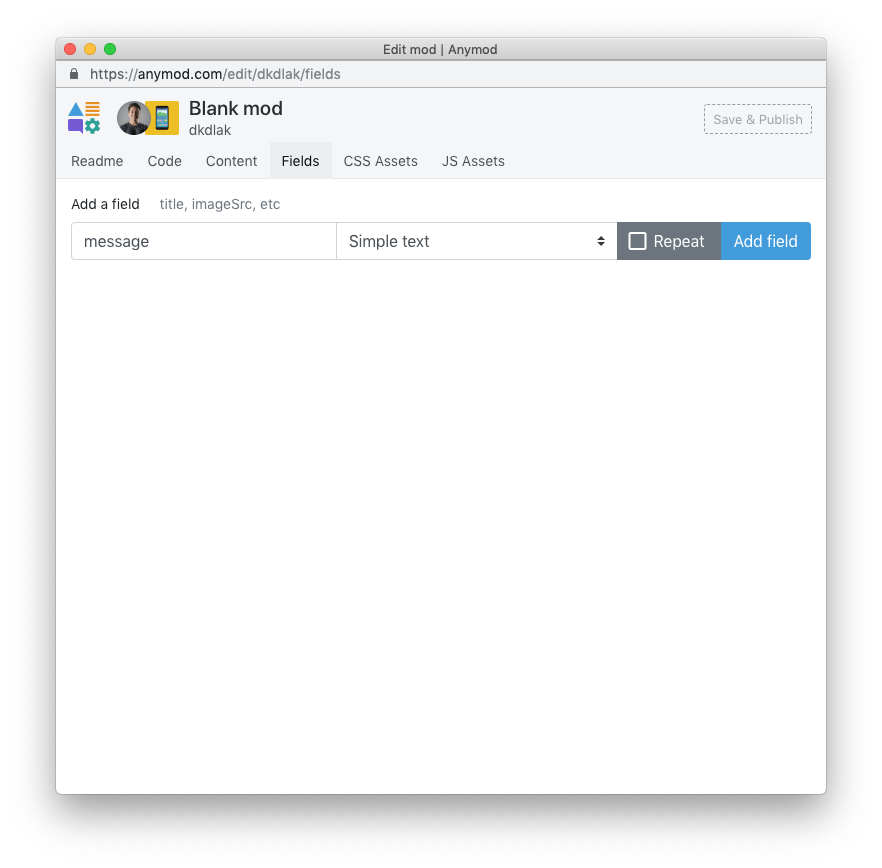
Click Add field and then click on the link for the message field. Add some text and click Save & Publish.
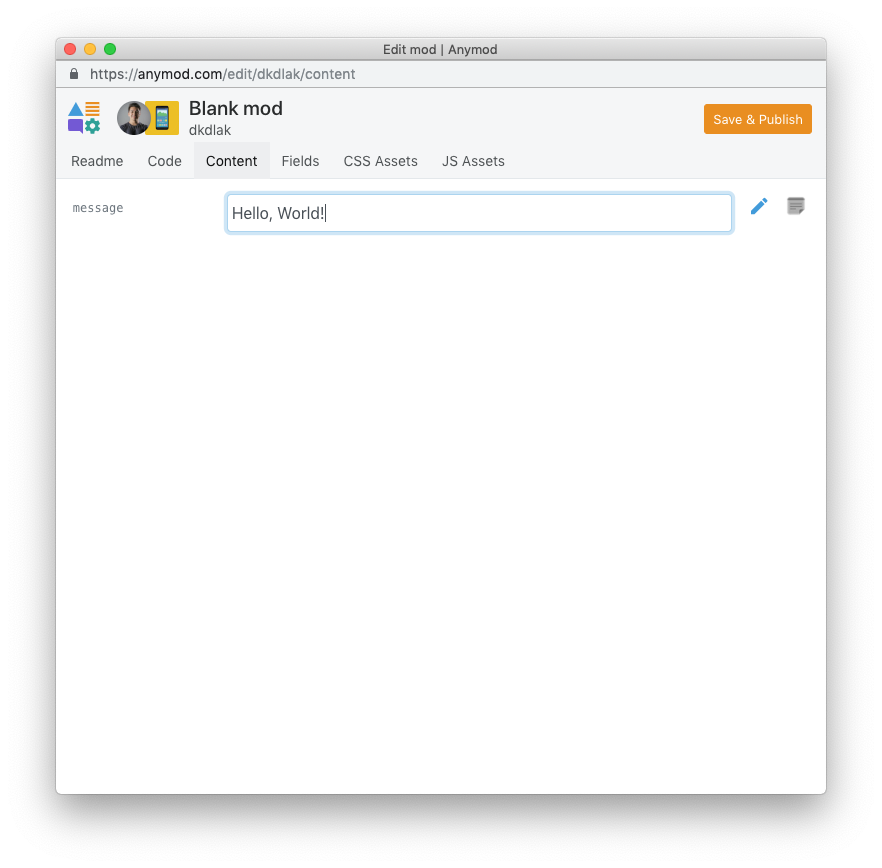
# 4. Write your Vue mod
Now you're ready to build the mod. Add the following code to the mod's JS panel:
let app = new Vue({
el: mod.el,
data() {
return {
message: mod.data.message
}
}
})
TIP
The mod's DOM element is available in the JS panel as mod.el (line 2).
Our message field is available in the JS panel as mod.data.message (line 5).
Now in the HTML panel, add some code to insert the data:
<h2>{{ message }}</h2>
WARNING
When using Vue's curly brace syntax ({{ }}), be sure the mod HTML panel is set to "HTML (Plain)" and not to "Handlebars".
# 5. Style your mod
You can still style your mod as usual. Add the following to the CSS panel:
h2 {
color: blue;
}
# 6. Save your mod
When you click Save & Publish, your mod is automatically pre-compiled and displayed. It should look like the example below:
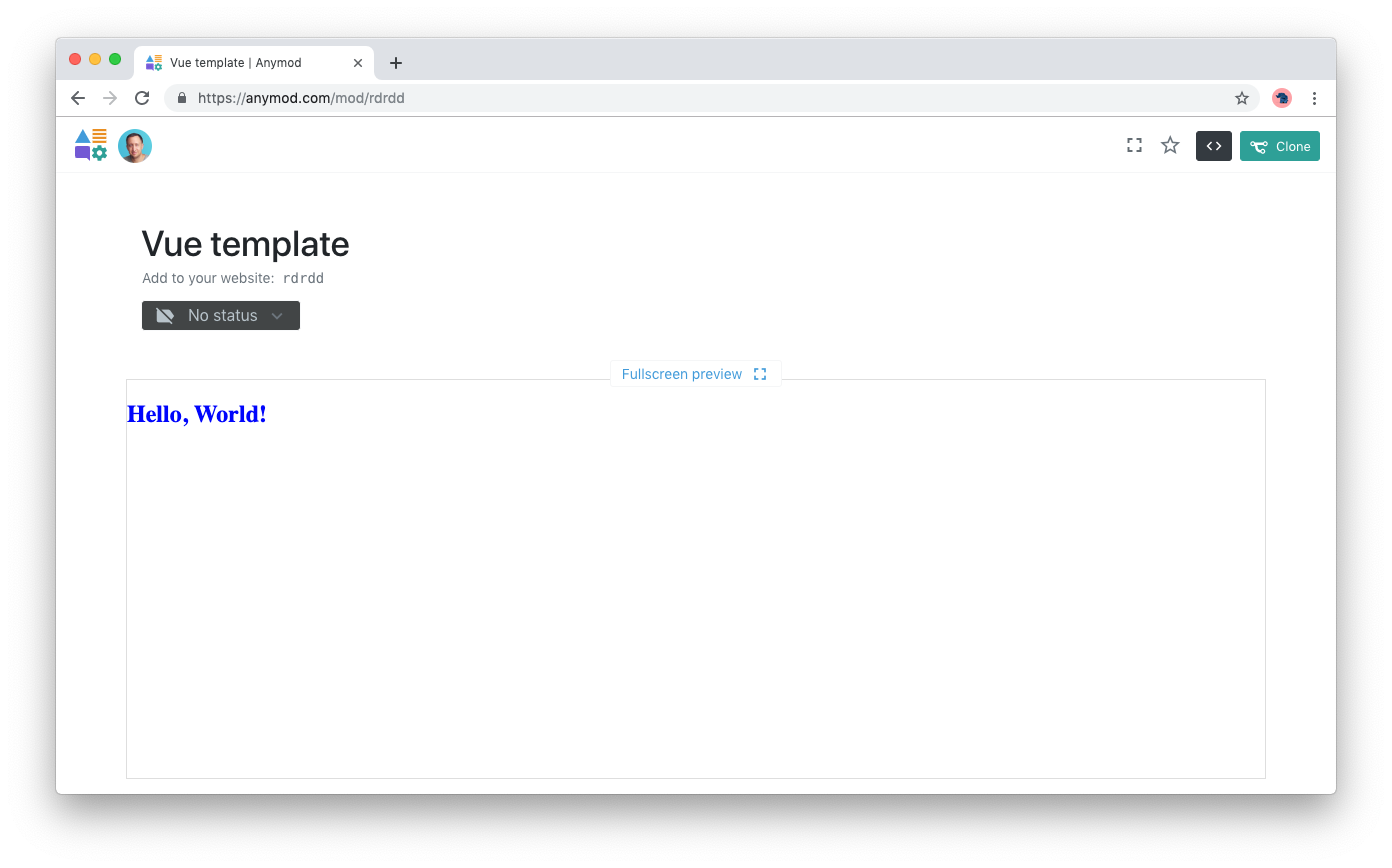
Now you're ready to build any kind of mod you want using Vue.js.