In this example, we'll add a mod to an empty web page.
# 1. Basic web page
We'll start with a basic HTML web page. You can copy and paste into a file on your computer if you'd like to follow along:
<html>
<head>
<title>Basic web page</title>
</head>
<body>
<h1>Hello, World!</h2>
</body>
</html>
Opening this file in our browser, the page looks like this:
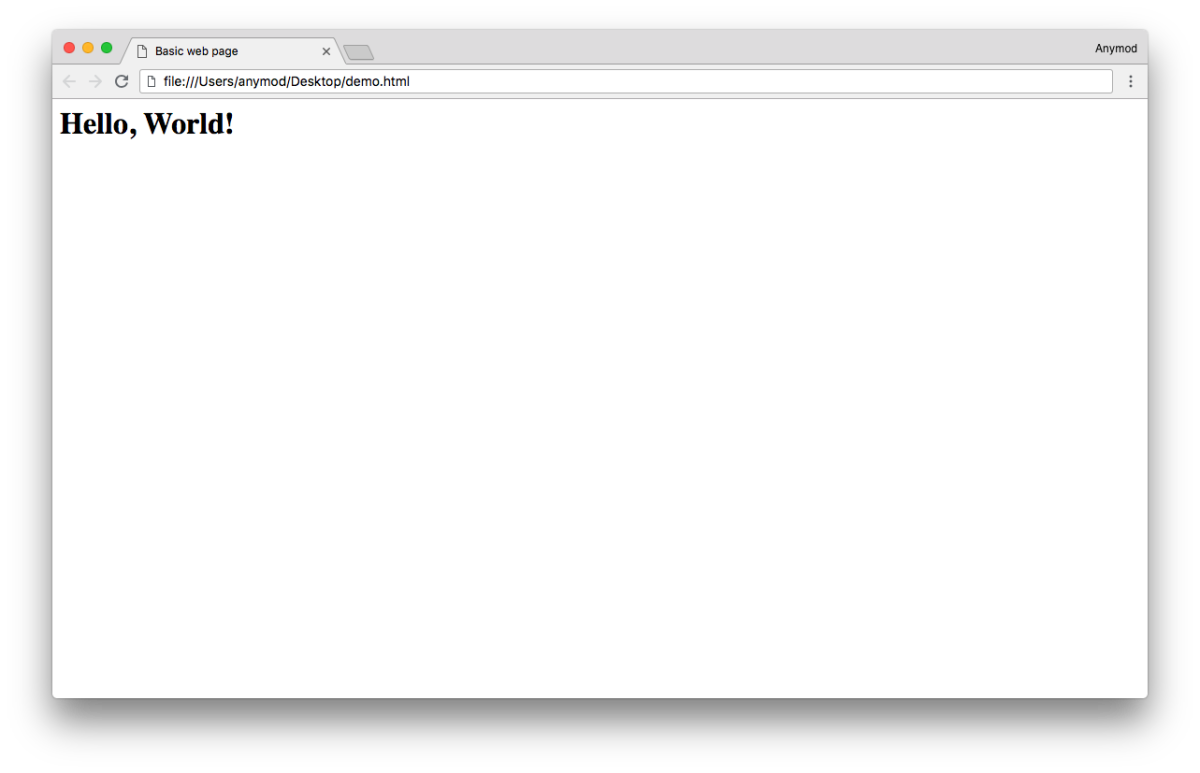
# 2. Add a mod
To add a mod to the page, first find a mod that you like (see mods (opens new window)).
For this example, we'll add an animated timeline, which you can find here (opens new window)
Click the Clone button to copy the mod into your project.
# 3. Add the mod to your page
First, paste the mod tag in the <body> wherever you want the mod to appear.
Next, paste the AnyMod script just before the closing </head> tag of your web page.
Our updated HTML file now looks like this:
<html>
<head>
<title>Basic web page</title>
<!-- AnyMod -->
<script id="AnyMod-script">
(function (m,o,d,u,l,a,r,i,z,e) {
u[m]={Project:o,rq:[],Opts:r,ready:function(j){u[m].rq.push(j)}};function j(s){return encodeURIComponent(btoa(s))};z=l.getElementById(m+'-'+a);r=u.location;
e=[d+'/page/'+o+'/'+j(r.pathname)+'/'+j(r.host)+'?t='+Date.now(),d];e.map(function(w){i=l.createElement(a);i.defer=1;i.src=w;z.parentNode.insertBefore(i,z);});
})('AnyMod','8PP6M2','https://cdn.anymod.com/v2',window,document,'script',{});
</script>
<!-- /AnyMod -->
</head>
<body>
<h1>Hello, World!</h2>
<!-- Timeline demo -->
<div id="anymod-oollr"></div>
</body>
</html>
Now when the page is reloaded, the mod appears:
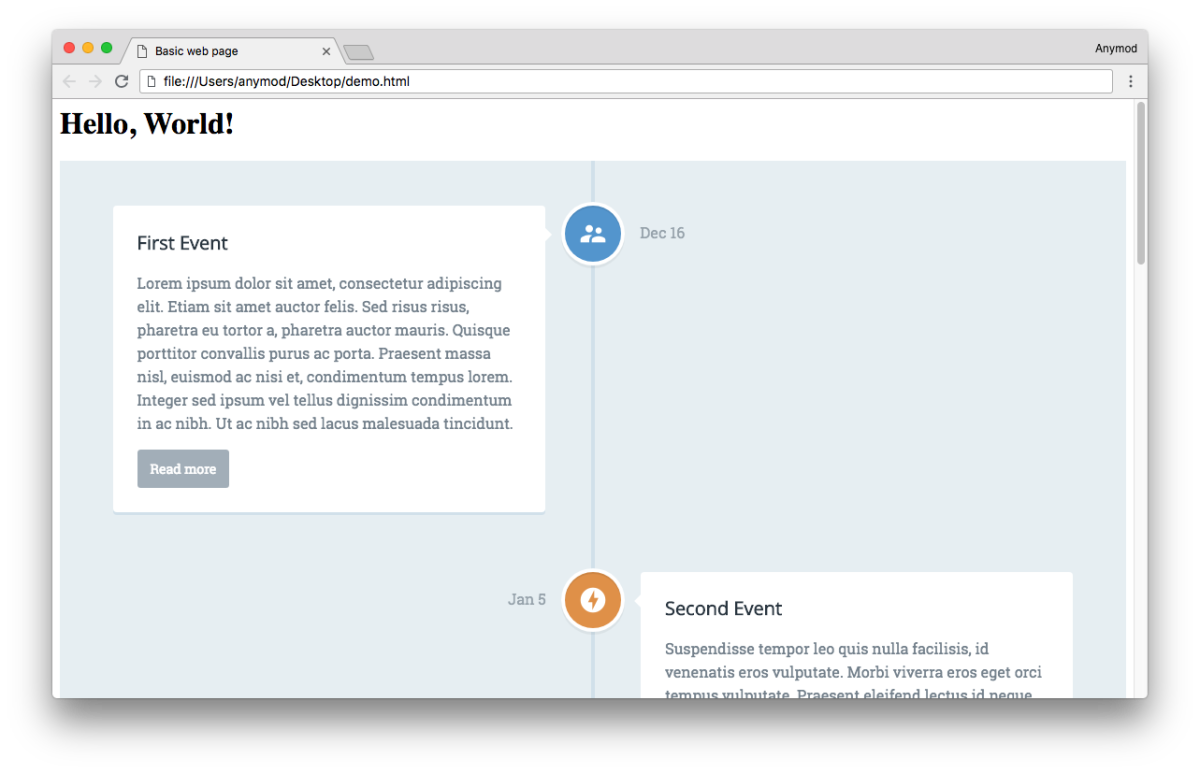
Congratulations, you've added a mod to your web page!