In this example, we'll make an existing piece of content on a website editable through AnyMod.
# 1. Find the content that you want to make editable
If you have a block of content in mind, find the file for it in your code base and also open the page with your browser.
For this example, we'll use a block of content on a simple web page:
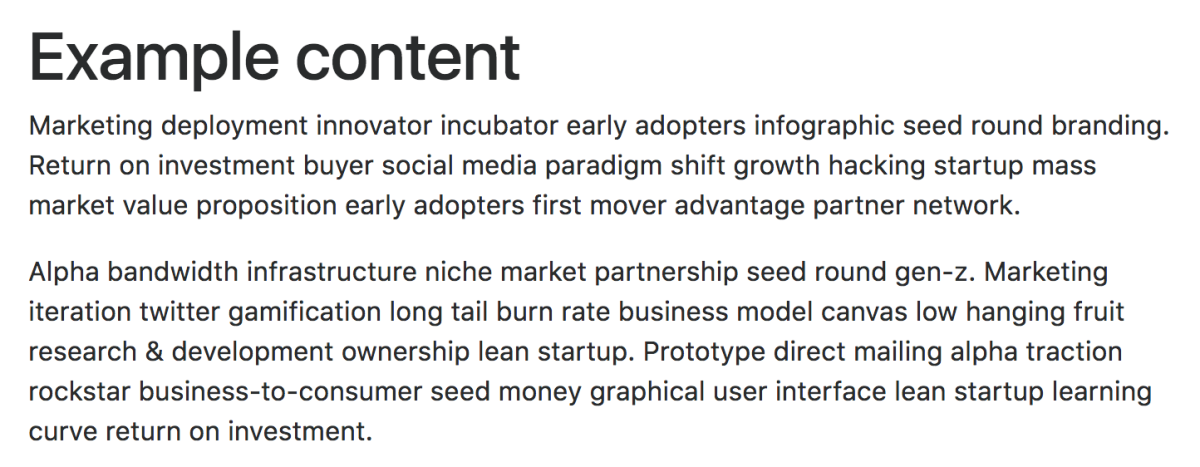
# 2. Add a mod to your project
In the AnyMod dashboard, click New Mod and then choose the "Content block" mod. Or you can clone the content block mod here (opens new window).
TIP
We're using a simple "Content block" mod for this example, but you can use & customize any other mod to have editable content too. Browse mods (opens new window) for more options.
# 3. Click the pencil icon
This will let you edit the content in your new mod.
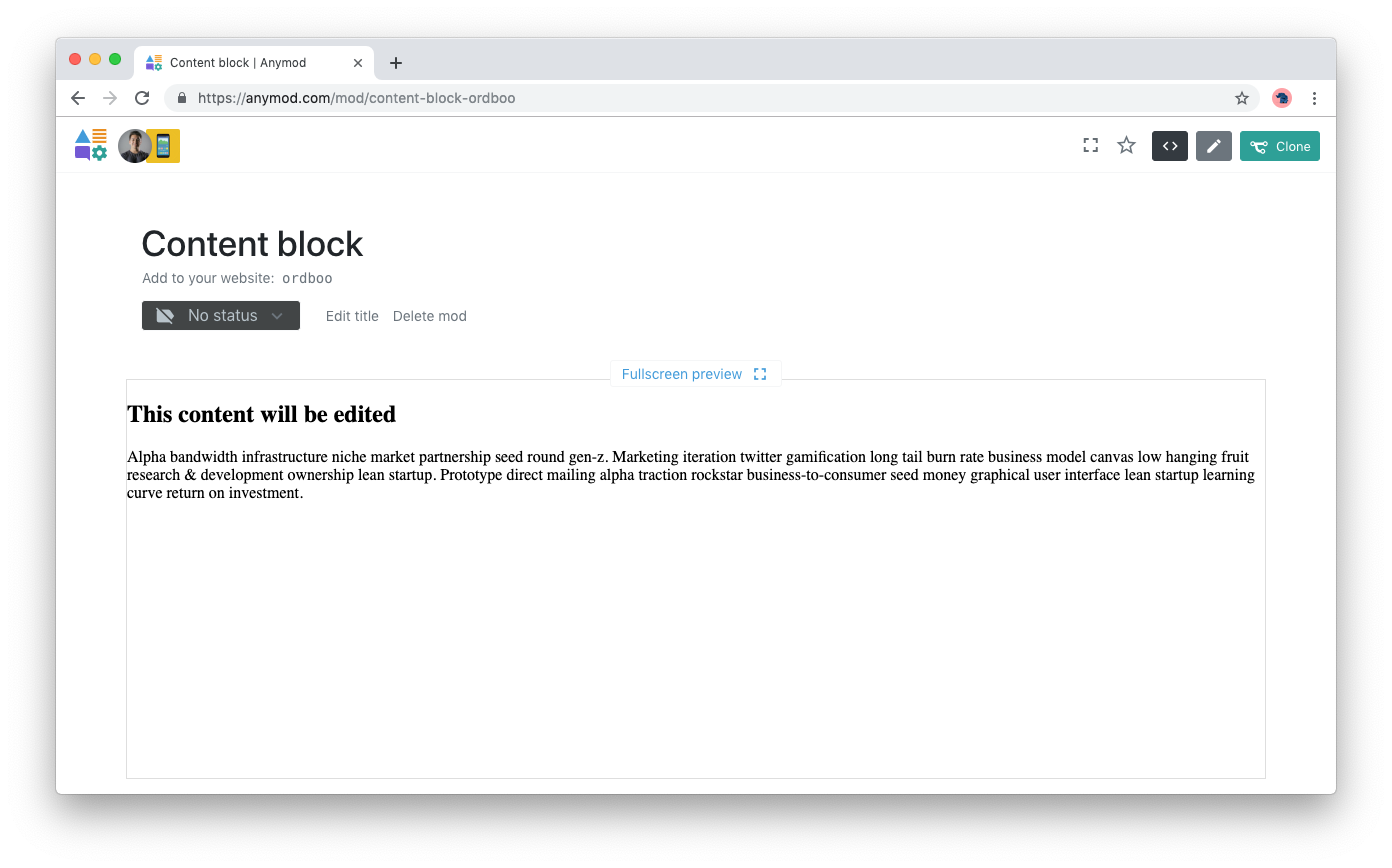
# 4. Paste your content into the text editor
Delete the existing content and replace it with your own. Click the Save & Publish button to publish your new content.
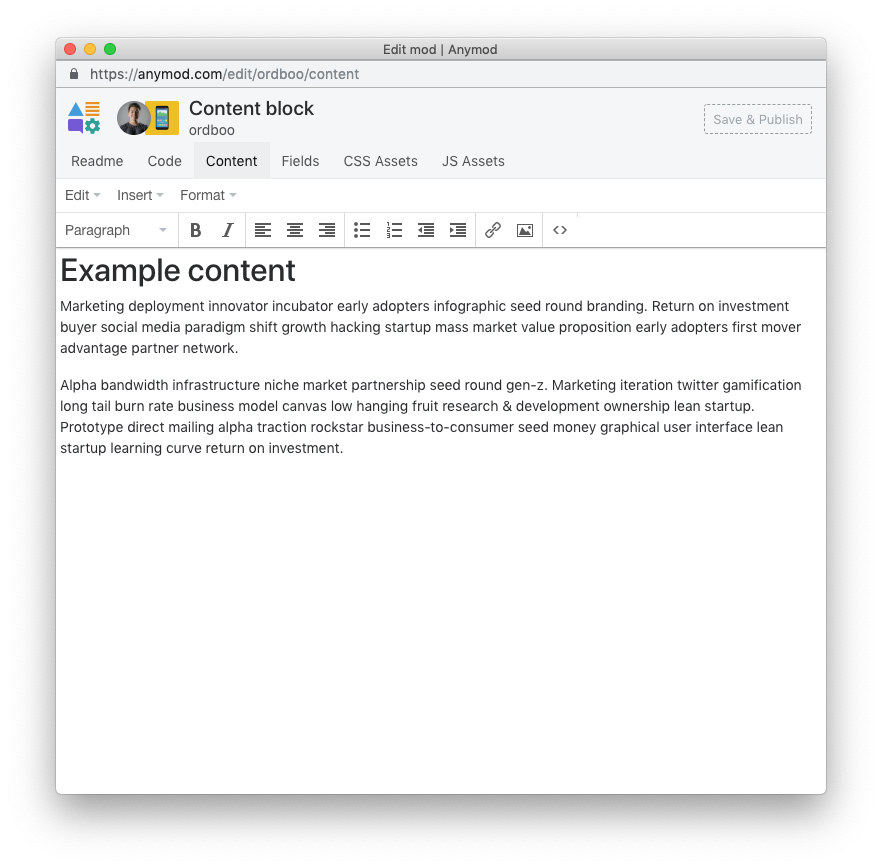
Now your content should be showing in the preview:
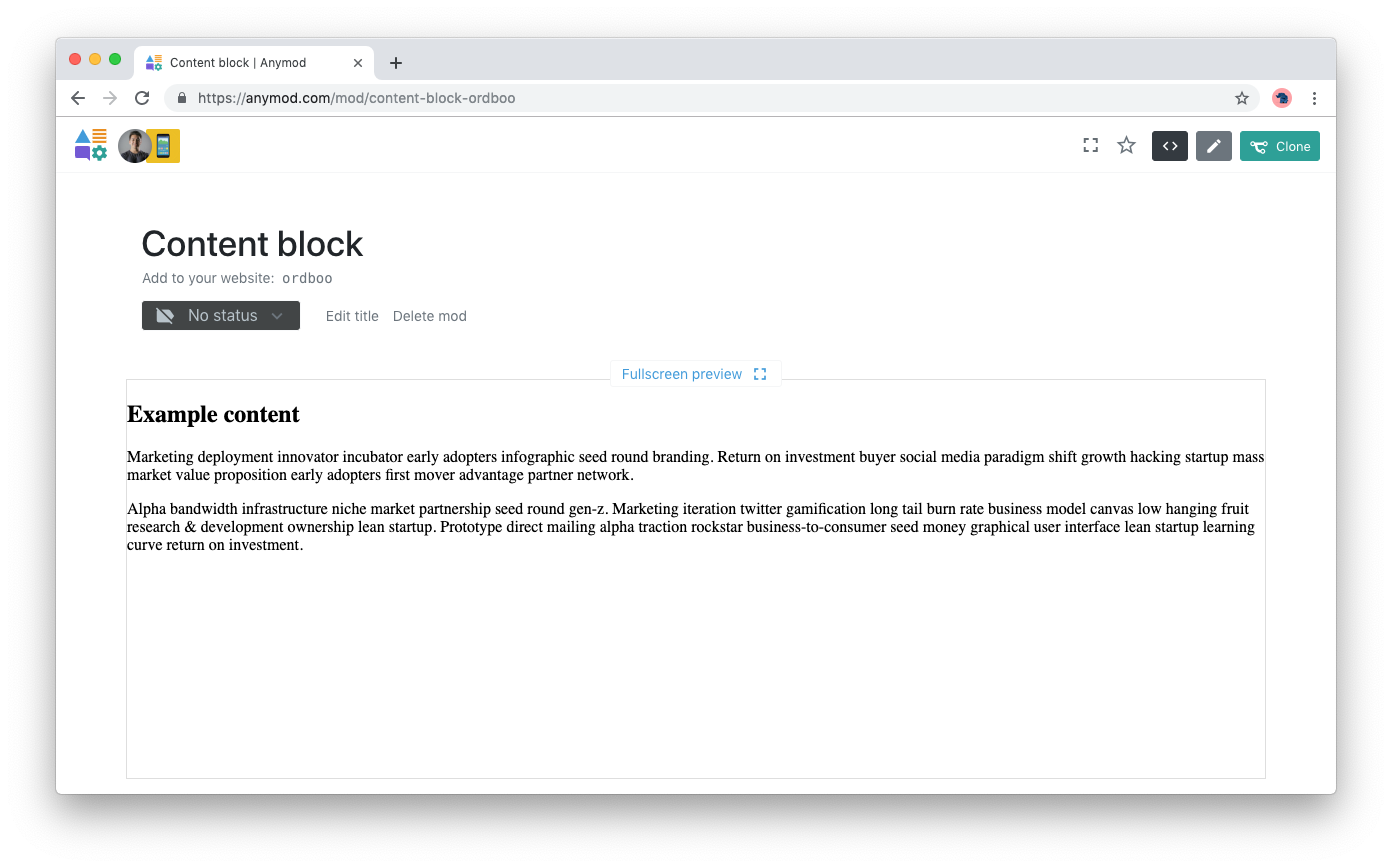
# 5. Replace the HTML on your page
Find the content in your page's HTML, and replace it with your mod tag.
Replace:
<h2>
Example content
</h2>
<p>
Marketing deployment innovator incubator early adopters...
</p>
<p>
Alpha bandwidth infrastructure niche market partnership...
</p>
with
<!-- Example content -->
<div id="anymod-lrarn"></div>
TIP
Be sure you have added the AnyMod script to the top of your page as well. Learn more about setup here.
# 6. Reload your page - now it's editable
Your page should look the same as before, but now you can see a pencil on the right side of the page whenever you're logged into AnyMod.
Click the pencil and then select your mod to make live edits directly from your page.
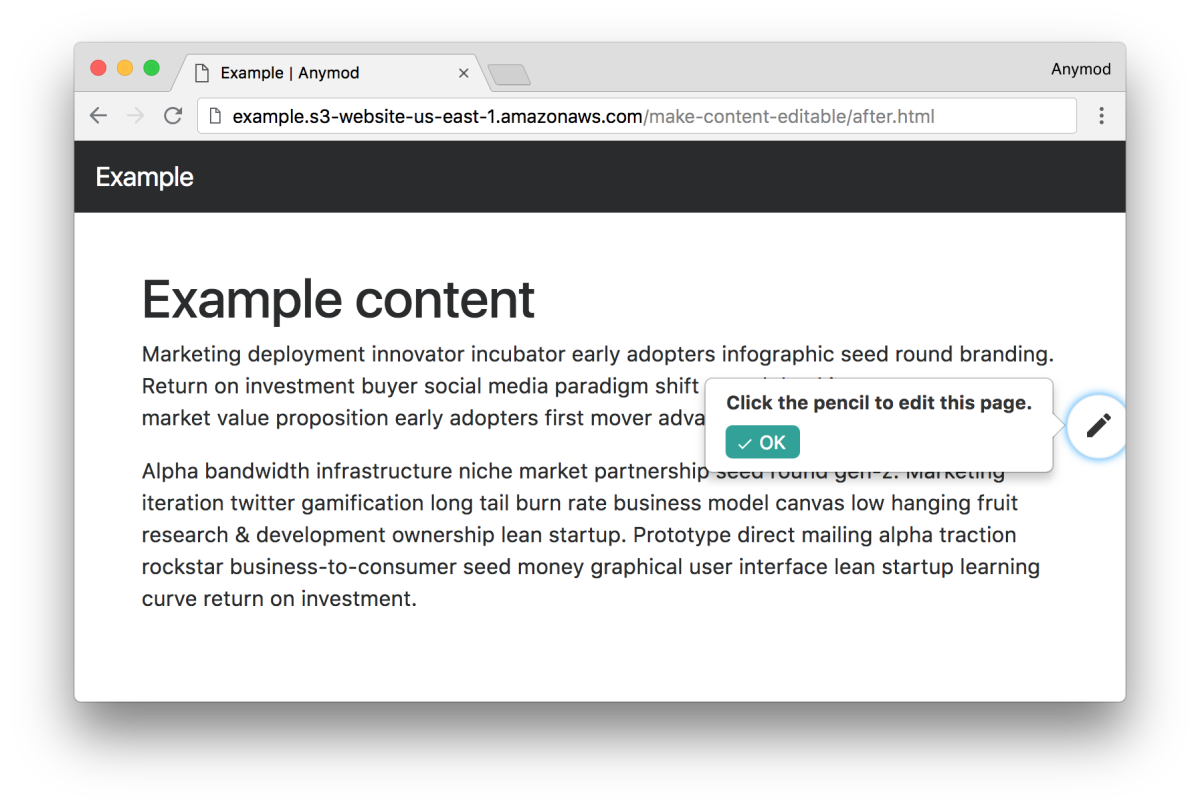
TIP
The editor pencil will show on your web page whenever you're logged in to AnyMod. It won't show for your site visitors.