In this example, we'll use AnyMod's built in buildImage method to manipulate an uploaded image.
# 1. Add an image to your mod
Click the pencil icon at the top of the page, then visit the Fields tab.
Add a field called myImage to your mod with type Image:
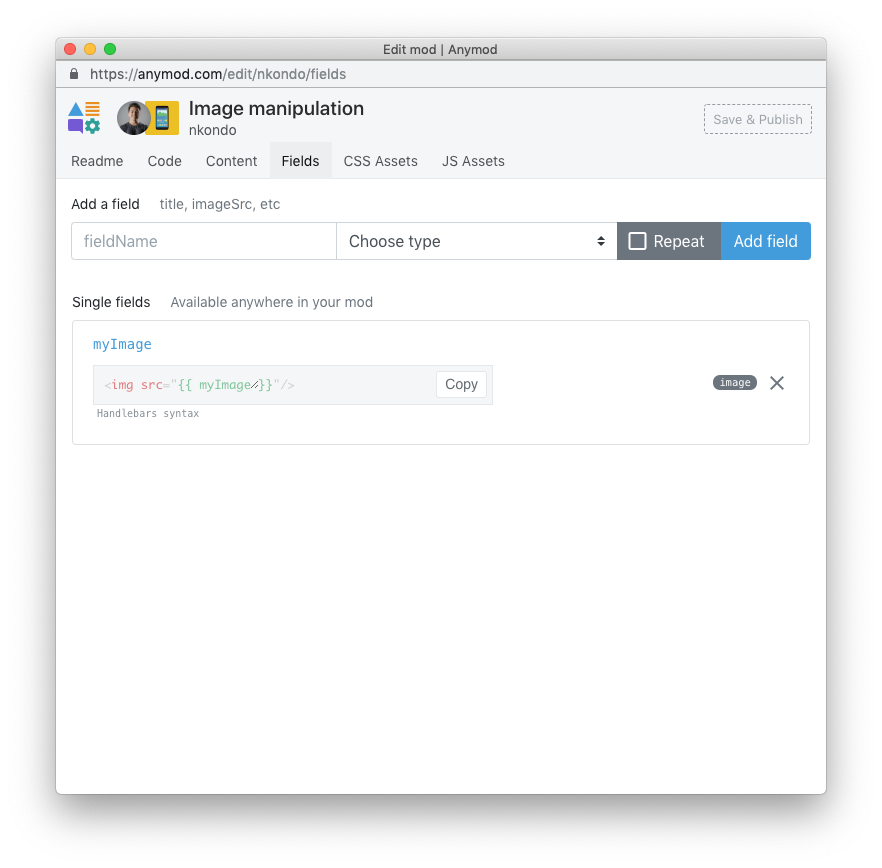
Now click on the myImage link and upload an image:
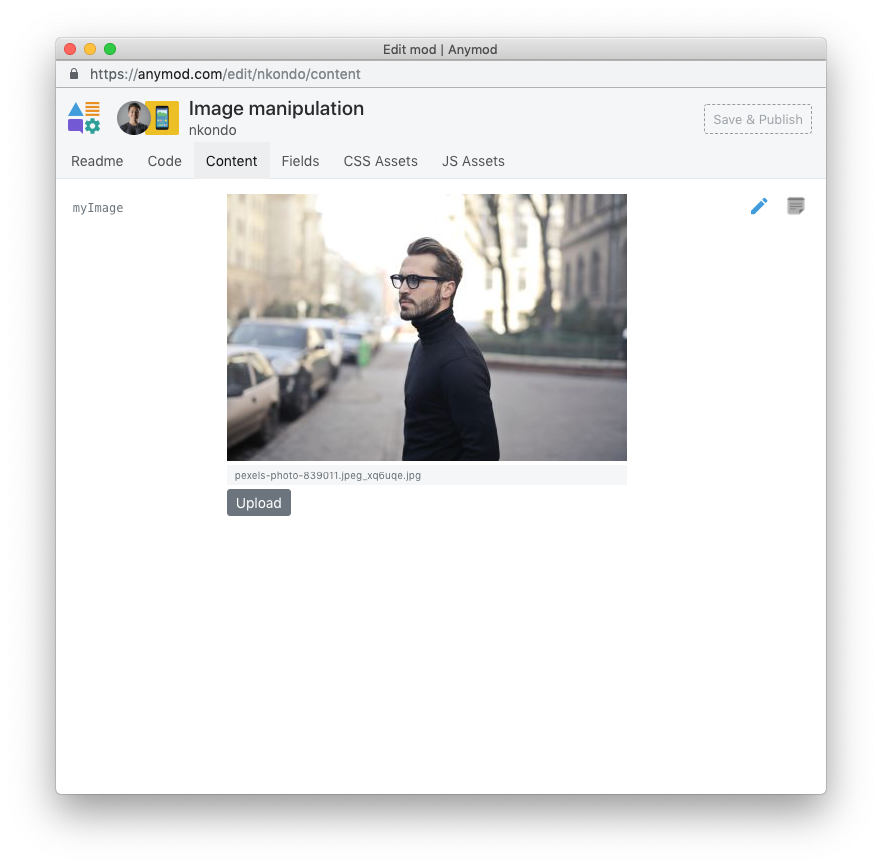
# 2. Manipulating the image
In the mod's JS panel, we can access our image with mod.data.myImage.
Similarly, we can use AnyMod's built in buildImage method to manipulate the image in different ways:
var imageVersions = [
AnyMod.buildImage(mod.data.myImage, { w: 180, h: 300, c: 'scale' }),
AnyMod.buildImage(mod.data.myImage, { w: 180, h: 300, c: 'fill' }),
AnyMod.buildImage(mod.data.myImage, { w: 180, h: 300, c: 'crop' }),
AnyMod.buildImage(mod.data.myImage, { w: 180, h: 300, c: 'crop', g: 'face' })
]
imageVersions.map(function(image) {
var img = document.createElement('img')
img.setAttribute('src', image)
mod.el.append(img)
})
Here we have manipulated the image 4 different ways:
- Scale the image to 180×300px (line 2 above)
- Adjust the image to Fill 180×300px (line 3)
- Crop the image to 180×300px based on the center of the image (line 4)
- Crop the image to 180×300px based on face detection (line 5)
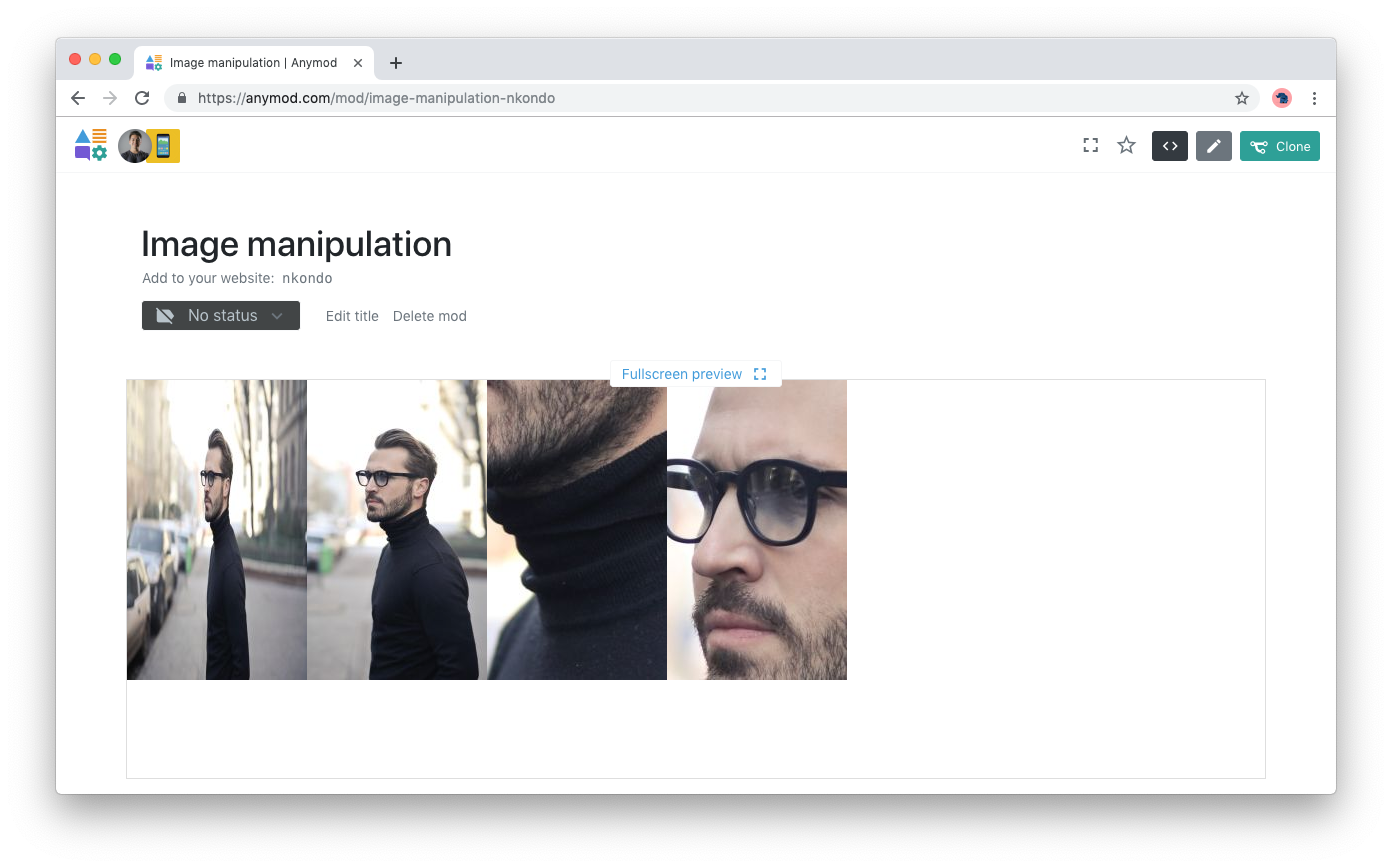
TIP
Refer to the guide section on buildImage for more options.